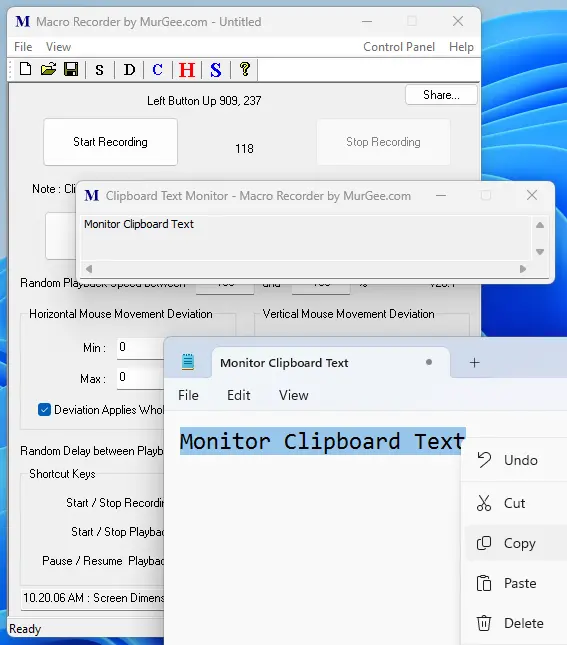Main Screen of Macro Recorder
In the Screenshot of Macro Recorder below, you can control whether you want to record Mouse Actions or Keystrokes or both Mouse and Keyboard Actions. You can also control the Playback parameters like how many times you want to playback the recorded Mouse / Keyboard Actions, control speed of playback, and random time delay between consecutive playbacks. You can also configure Keyboard Shortcut to Start / Stop Recording and Playback and another configurable Keyboard Shortcut allows you to pause and Resume Playback.
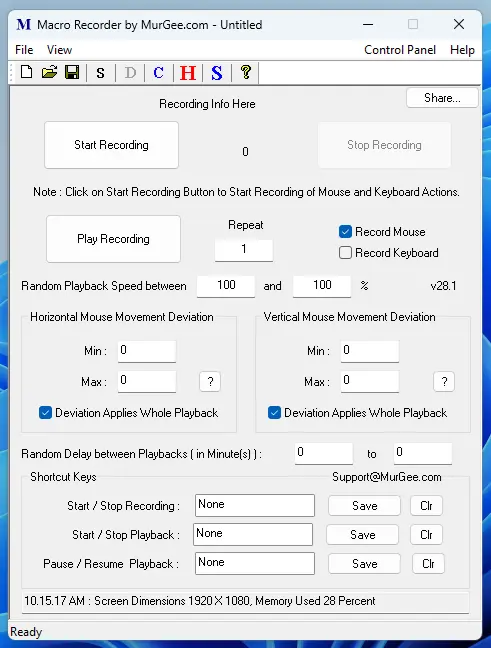
Configurable Settings of Macro Recorder
Few configurable parameters which apply to Macro Recorder are available in configurable Settings of the Software. Here you can configure Audio Alerts to be spoken using Text to Voice or Audio Alert using configurable frequency and time duration. You can also change the Application Icon to selected Icon File for easy identification. You can also enable Recording of Screen Elements Data (Foreground Window Title, Control Name and Value) using Mouse Cursor Location for easy identification in Recorded Data.
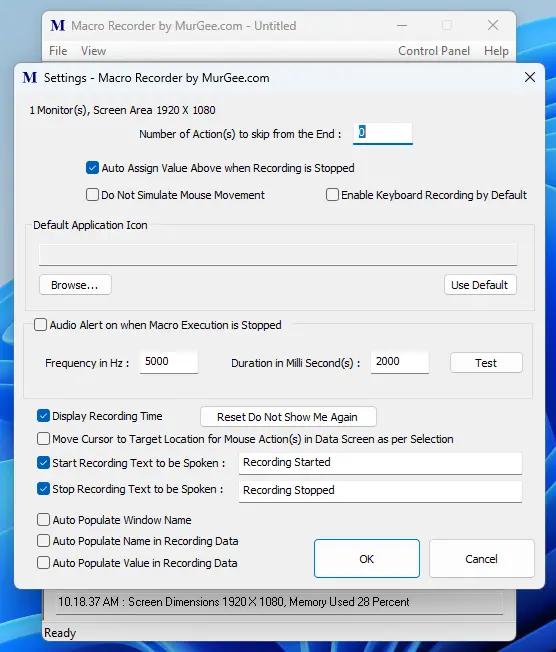
Context or Right Click Menu of Macro Recorder
You can Right Click on the Main Screen of Macro Recorder to view Context menu offering easy access to various features of this software. You can capture screenshot of whole screen or a rectangular screen area and save it as an image file in .png file format. The Context menu also allows you to view Recorded Data, launch Clipboard Text Monitor, launch Mouse Cursor Highlighter, etc.
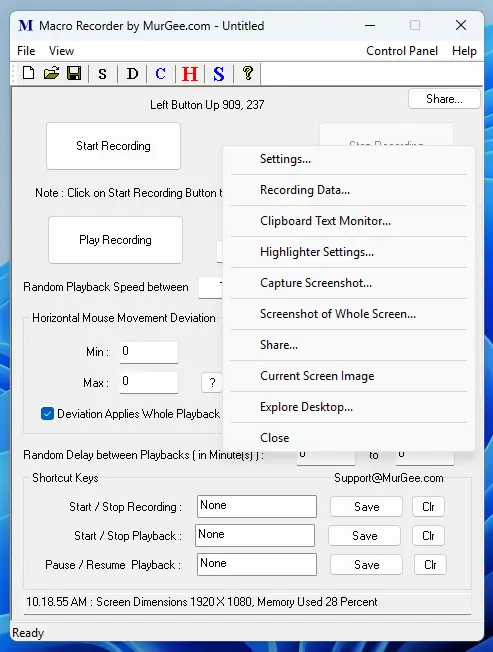
View Recorded Mouse Actions and Keystrokes
Even for a short duration Mouse Recording, there can be lots of recorded Mouse Movement, Left / Right Mouse Down and Up actions in the Macro Recording. With the help of View Recorded Data feature, you can view the recorded Mouse and Keyboard Actions. Note that the Screen Pixel Color of Mouse Action is also displayed for easy identification. Yes, you can also enable recording of other screen parameters like active Window Title, Control Name and Value from the Settings of the Macro Recorder.
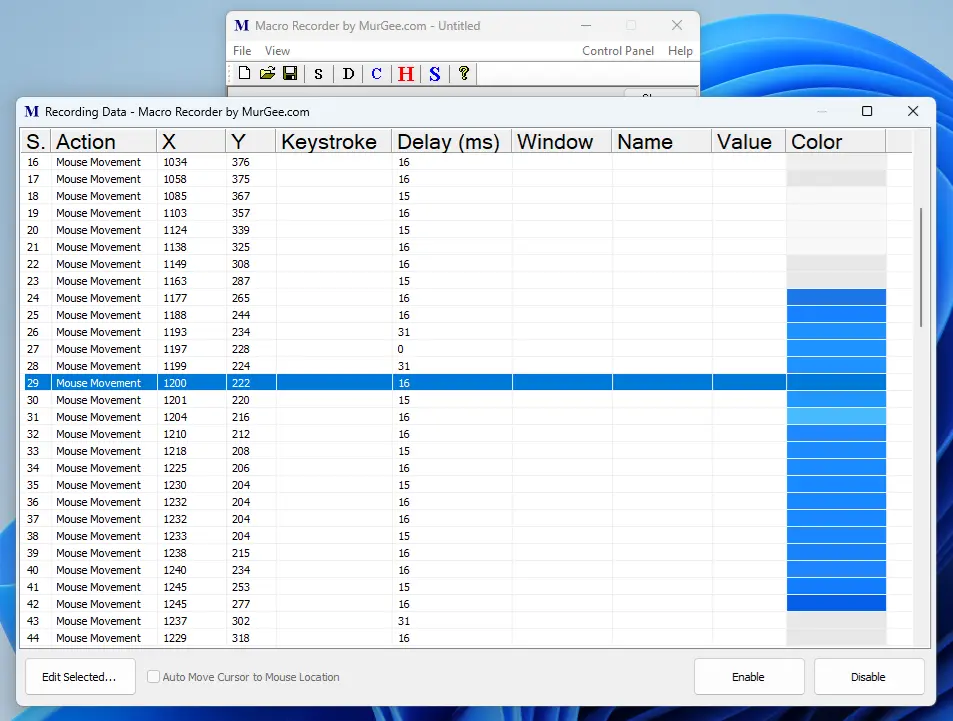
Mouse Cursor Highlighter in Macro Recorder
You can use inbuilt Mouse Cursor Highlighter to easily visually locate Mouse Cursor on the Screen. A Circular Screen Overlay of selected color centers itself around the current screen location of Mouse Cursor. You can also configure a System Wide Keyboard Shortcut to Launch and Close the Mouse Cursor Highlighter as displayed in the Screenshot below.
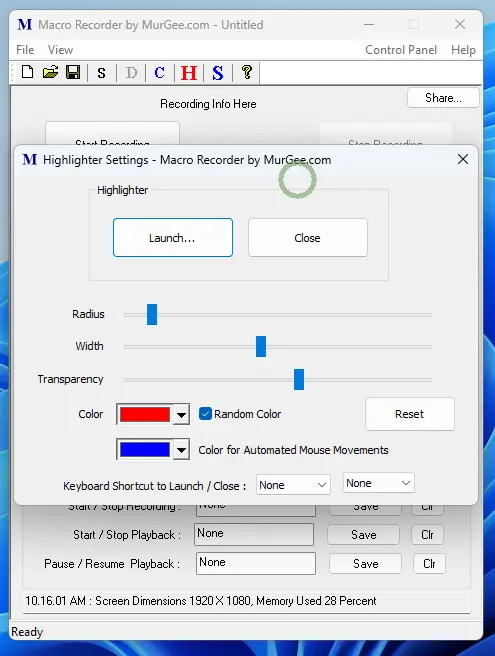
Clipboard Text Monitor in Macro Recorder
The Clipboard is a shared resource for Applications running Windows. The inbuilt Clipboard Text Monitor allows you to view Text stored on the Clipboard and automatically updates the text displayed as and when Text on the Clipboard changes.